Trellis Printer Setup on Mac
(For Windows, click here)
1. Click on the Apple icon in the top left of your screen and click System Settings... from the drop-down
3. Scroll all the way down and click Printers & Scanners
4. Click Add Printer, Scanner, or Fax…
5. Select which Trellis printer you want to use
6. In the Use drop down, make sure to select the native Brother driver. Do NOT use Airprint or some functionality will be missed. See below example for the main floor printer.
7. Once you have selected the driver, click Add and that’s it!
Trellis Printer Setup on Windows
(For Mac, click here)
1. Open "Devices and Printers" (search for it from the Windows/Start menu)
2. Click "Add Printer"
3. Click "The printer that I want isn't listed"
4. Choose "Add a printer using a TCP/IP address or hostname"
5. Click "Next"
6. In the "Hostname or IP Address" field, enter one of the following IP addresses depending on which copier you want to setup.
Main Floor Copier: 10.1.50.50
Lower Level Copier: 10.1.50.55
7. Click "Next"
8. Your computer will automatically download and install the printer driver
9. When prompted for the "Printer name" select a friendly nickname to refer to the printer (Example: Trellis Printer)
10. Click "Next"
11. If your computer prompts you to share the printer, click "Do not share this printer" then "Next"
12. Click "Finish"